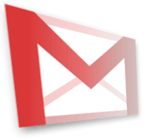
I was looking for a way to back up my gmail account to a local drive. I've accumulated a mass of important information that I would rather not lose. During my search I came across G-Archiver, I figured what the heck I'll give it a try.It didn't really have the functionality I was looking for, but being a programmer myself I used Reflector to take a peek at the source code. What I came across was quite shocking. John Terry, the apparent creator, hard coded his username and password to his gmail account in source code. All right, not the smartest thing in the world to do, but then I noticed that every time a user adds their account to the program to back up their data, it sends and email with their username and password to his personal email box! Having just entered my own information I became concerned.
I opened up a browser and logged in to gmail using his account information. It still worked.
Upon getting to the inbox I was greeted with 1,777 emails with account information for everyone who had ever used the software and right at the top was mine. I decided to go ahead and blast every email to the deleted folder and then empty it. I may have accidentally changed the password and security question to something I don't remember as well, whoops, my bad. I also contacted google to erase this account as I didn't see a way to delete it myself.
I come up with a different conclusion: You just can’t trust a lot of the software out there. What apps can you really trust? This G-Archiver thing sounds way helpful, but it isn’t by any stretch.
But what’s really worrisome is that Atwood’s tale shows how someone who actually knows code can take a hit. I couldn’t have deciphered that the application was hijacking my user name and password. A lot of people couldn’t.
If you add it up I can only come to one conclusion: Don’t trust software from companies you’ve never heard of. The problem: These incidents could have a big chilling effect on legit software companies.











